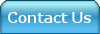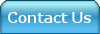|
A. To verify the current Machine Operating System:
Place machine in test mode: |
- On right side of control panel place DSW1-1 in on position
- Turn machine ON in 'Test Mode.'
- Press SET
- Make note of your current machine specs
|
B. To download the newest Operating System version 2.1 :
 ESP V2_1.zip ESP V2_1.zip |
 Upgrade Instructions.doc Upgrade Instructions.doc |
| |
Note: These design downloads are in a zipped format. If you do not have a copy of WinZip to unzip this file, you may visit www.WinZip.com to download an evaluation version. |
To download file: |

- Make a folder on your computer's hard drive (such as C:\opersys)
- Save the file to the new folder
- Double-click to unzip the file
- Place a thumb (or flash) drive in your computer's USB port
- Once unzipped save the three files to your USB port
- Once completed, remove the thumb drive and follow steps below
|
C. To update the Operating System:
Step 1: Detach the switch cover by loosening the screw. |
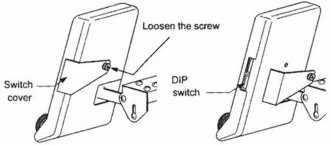
|
Step 2: Place switches:
• DSW1-1 on.
• DSW2-1 on.
|
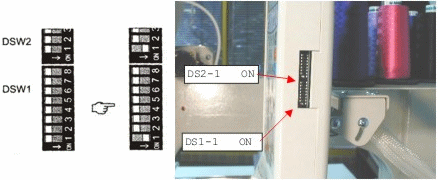
|
Step 3: Set the program disk.
|

- Place the thumb drive in the embroidery machine's USB port.
|
Step 4:
Turn ON the power switch at the power supply box. |
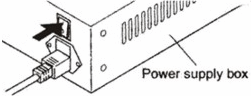
|
Step 5: Select the program to be installed. |
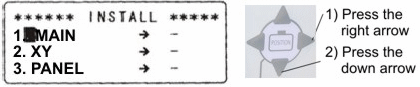
- Press the Right Arrow, followed by the Down Arrow. Repeat pressing the Right Arrow, followed by the Down Arrow 2 additional times (3 times total). The word "INSTALL" should appear next to "MAIN", "XY", and "PANEL".
|
Step 6: Verify current specs. |
After update to version 2.1 is complete, your current specs should be:
| Panel |
2.1 |
Main |
2.1 |
XY |
2.1 |
|
Step 7: Complete installation. |
- Press Set
- After install is complete (confirm "Install Complete" on display), power off machine, return all DIP switches to off and remove the thumb drive.
|
|